Blog


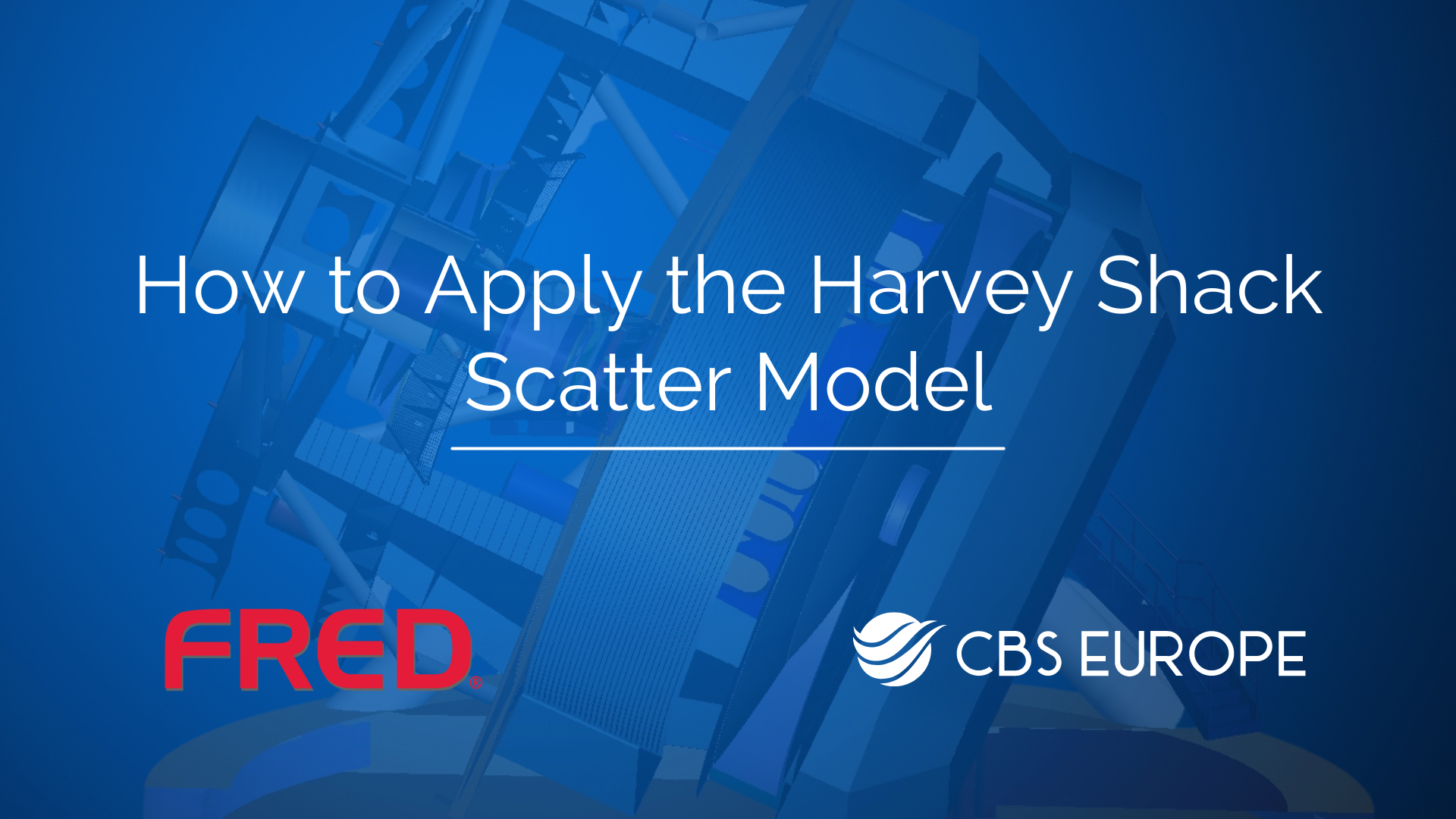
Guide on how to apply the Harvey Shack scatter model in FRED
To utilize the Harvey Shack Scatter Model in FRED, follow these steps:
1. Setting Up the Scene:
- Begin by selecting "New Document" to create a new project.
- Right-click on the Geometry folder and choose "Create New Mirror".
- Keep the default settings and click "OK" to confirm.
- View the mirror in the 3D view.
2. Configuring the Optical Source:
- Right-click on Optical Sources and select "Create New Source Primitive", then choose "Plane Wave".
- Leave the default settings unchanged.
- Right-click, append > a shift of -3 along the Z direction.
- Click "OK" to confirm.
- View both the source and mirror in the 3D view.
3. Adding a Sphere:
- Right-click on the Geometry folder.
- Choose "Create Element Primitive" and select "Sphere".
- Increase the radius to 5 and click "OK".
- Click the "View All" button to see the sphere along with the source and mirror.
4. Running the Ray Trace:
- Run the ray trace simulation to observe how the rays are reflected off the mirror and stopped on the sphere's surface.
5. Applying the Harvey Shack Scatter Model:
- Open the Geometry folder to view the mirror.
- Drag and drop the Harvey Shack Scatter Model onto the mirror's surface.
- Open the mirror's properties, so we can view the reflecting surface
- Double-click on it, choose “Coding/Ray Control” and check off the scatter option.
- Change the color to green to easily distinguish scattered rays in the 3D view.
- Run the ray trace again to observe the effects of the scatter model.
- Observe that the black rays are being reflected off the mirror and the green rays are the ones that are being scattered.
By following these steps, you'll be able to effectively apply the Harvey Shack Scatter Model in FRED and observe its impact on ray behavior in your optical system. If you have more specific questions regarding this process, feel free to reach out to our support email support@cbseu.com for assistance.
