Blog


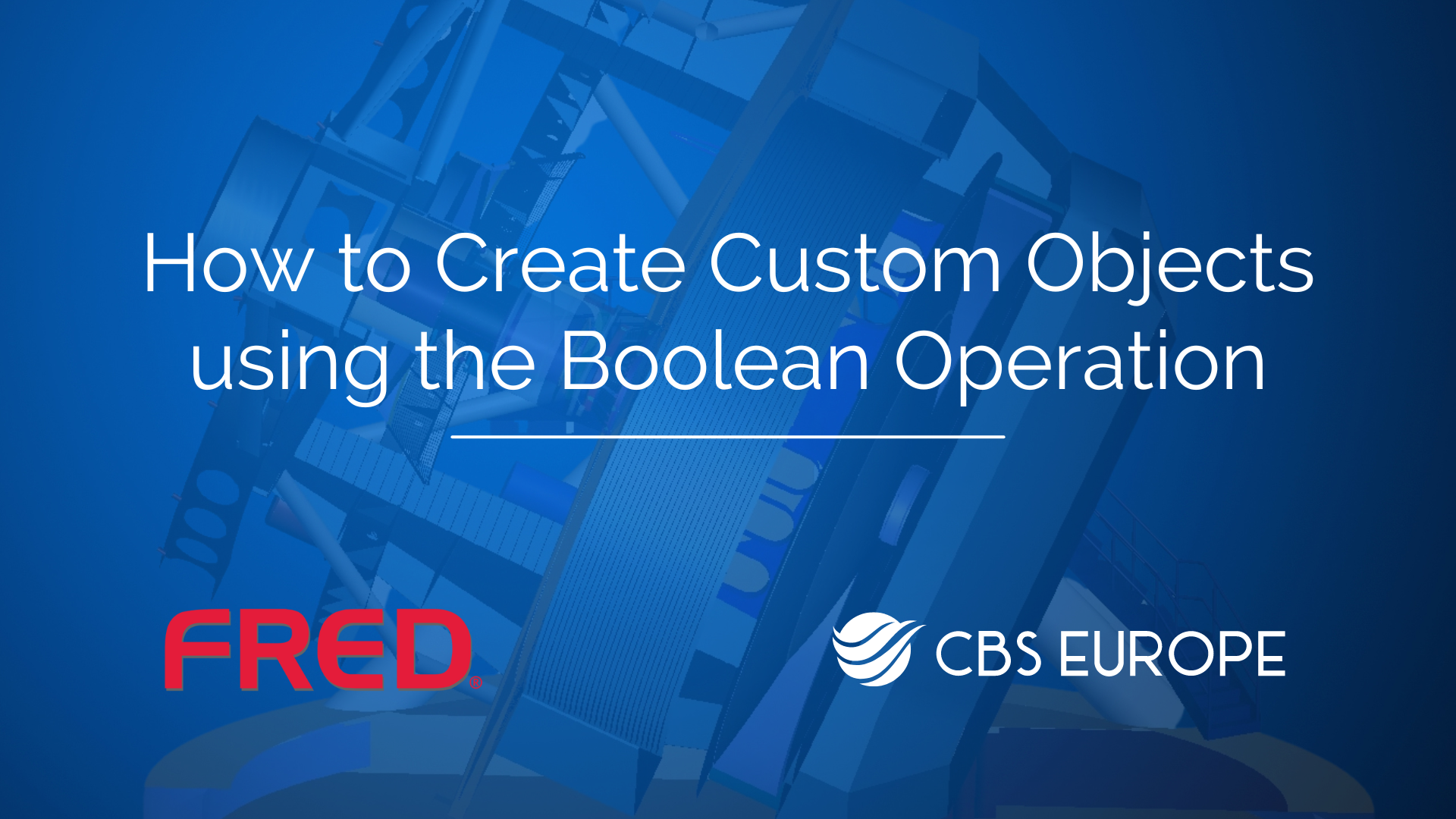
Guide on how to create custom objects using boolean operations in FRED
The following guide provides a step-by-step walkthrough on creating custom objects using boolean operations in FRED. Follow these steps to get started:
1. Starting a New Document:
- Begin by selecting "New Document" to create a new project.
2. Creating a Composite Boolean Solid:
- Right-click on the Geometry folder.
- Select "New Element" > "Composite Boolean Solid".
- Click "OK" in the window that appears.
3. Adding Elements to the Composite:
- Open the Geometry folder and ensure that the Composite Boolean Solid is a child element.
- Right-click, mouse over "Create Element Primitive", and choose "Pipe".
- Adjust the length of the pipe to 5 and click "OK" to confirm.
- View the pipe in the 3D view.
- Right-click on the Composite Boolean Solid again.
- Mouse over "Create Element Primitive" and select "Block".
- Set the X and Y semi-apertures to 5 and the Z aperture to 1.
- Right-click, append and apply a shift of 2.5 in the Z-direction before clicking "OK".
- View both the block and the pipe in the 3D view.
4. Applying Boolean Operation:
- Double-click on the Composite Boolean Solid.
- Under the operation, apply a boolean operation.
- Select the pipe, select "Difference", append, and select the block.
- Click "OK" to confirm.
5. Viewing the Custom Object:
- Observe the creation of the custom element using the boolean operation in the 3D view.
By following these steps, you'll be able to create custom objects using boolean operations in FRED. Experiment with different shapes and operations to achieve your desired designs. If you have more specific questions regarding this process, feel free to reach out to our support email support@cbseu.com for assistance.
