Blog


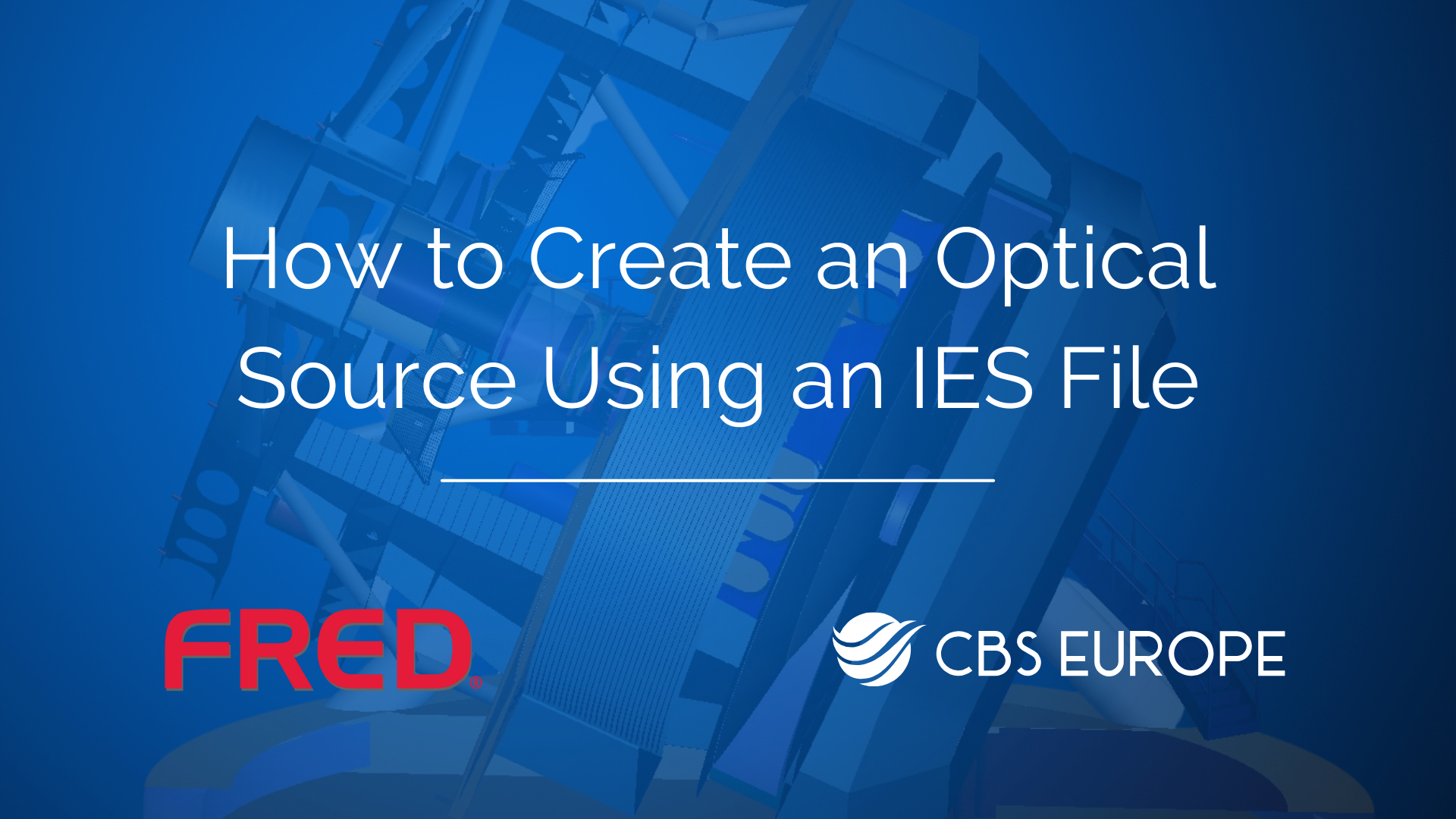
Guide on How to Create an Optical Source Using an IES File in FRED
To begin, ensure you have a spectrum assigned. If not, label and store it in the Spectra folder.
Then, follow these steps:
With these steps, you can effectively create an optical source using an IES file in FRED. If you have more specific questions regarding this process, feel free to reach out to our support email support@cbseu.com for assistance.
