Blog


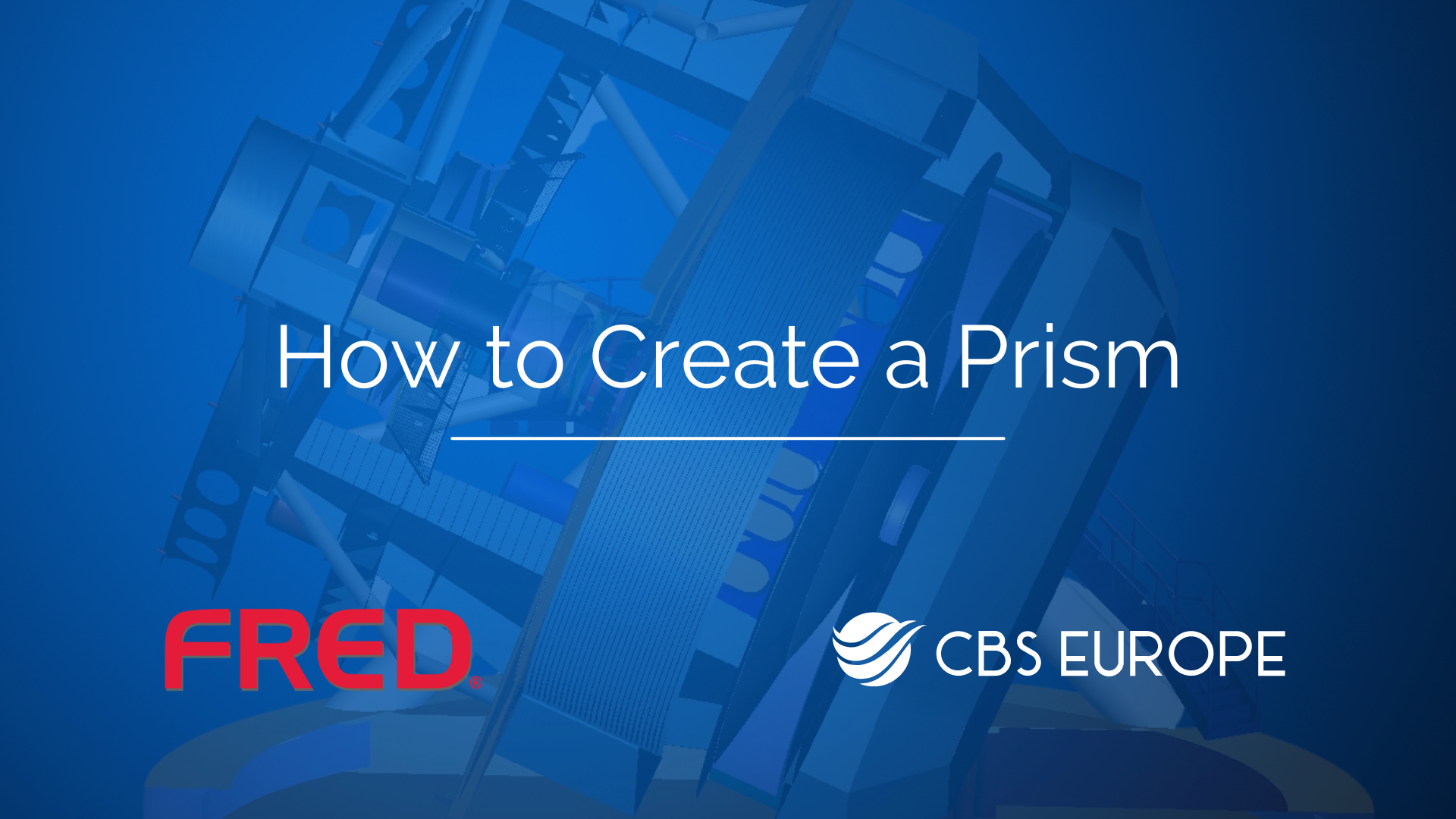
Guide on how to create a Prism in FRED
Creating a prism in FRED involves several steps to achieve the desired optical effects. Below is a step-by-step guide on how to create a prism using FRED:
- Begin by opening FRED and selecting "New Document" to start a new project.
2. Creating the Prism:
- Right-click on the "Geometry" folder.
- Select "Create New Prism" from the options.
- Change the prism type from right angle to equilateral with fixed deviation.
- Right-click and select "Append" to apply the changes.
- Apply a rotation about the X-axis of negative 30 degrees.
- Click "OK" to view the prism in the 3D view.
3. Adding Optical Source:
- Right-click on the "Optical Sources" folder.
- Choose "Create New Source Primitive" and select "Plane Wave (Incoherent)".
- Increase random ray position to 50 and reduce X and Y semi apertures to 0.1.
- Change wavelength attributes to list.
- Right-click, append, and select "Set Wavelength Range" (considering visible spectrum).
- Adjust the number of steps to 10 and click "OK".
- Set colors to individual wavelengths to create the spectrum.
4. Adjusting Source Position:
- Apply rotation about the X-axis of 20 degrees.
- Append and apply a shift of 0.5 in the Y direction and -2 in the Z direction.
- Click "OK" to view the source and prism in the 3D view.
5. Adding Analysis Plane:
- Right-click, select "Create Element Primitive", and choose "Plane".
- Apply a shift of 3 in the Z direction and click "OK".
- Use "View All" to see all elements in the 3D view.
6. Analyzing the Plane Surface:
- Right-click on the surface, select "Auto Create", and attach the analysis surface.
- Open the analysis folder, double-click on plane surface, and unselect auto size to data.
- Set min and max to 1 and click "OK".
7. Creating New Material:
- Right-click on "Materials" and select "Create New Material".
- Set the refractive index for the desired wavelength range.
For a wavelength of 0.4 microns, we will set the refractive index to 1.7. Similarly, for the wavelength range up to 0.7 microns, the refractive index will be adjusted to 1.4.
- Rename the material to "Dispersive Material" and click "OK".
- Drag and drop the Dispersive Material onto the created prism.
8. Applying Ray Trace Property:
- Select "Transmit Specular" and drag and drop it onto the prism.
9. Running Ray Trace:
- Click on "Trace and Render" to run the ray trace.
- Visualize the divided optical source spectrum.
- Use the position spot diagram to analyze ray positions on the analysis surface.
- Click 'OK' to generate the diagram and proceed with the analysis.
Following these steps, you can successfully create a prism in FRED and analyze its optical properties. With FRED software, you'll be able to observe each ray clearly and gain insights into the behavior and trajectory of each ray within the optical system through provided visualizations, enhancing our understanding of the prism's optical performance. If you have more specific questions regarding this process, feel free to reach out to our support email support@cbseu.com for assistance.
