Blog


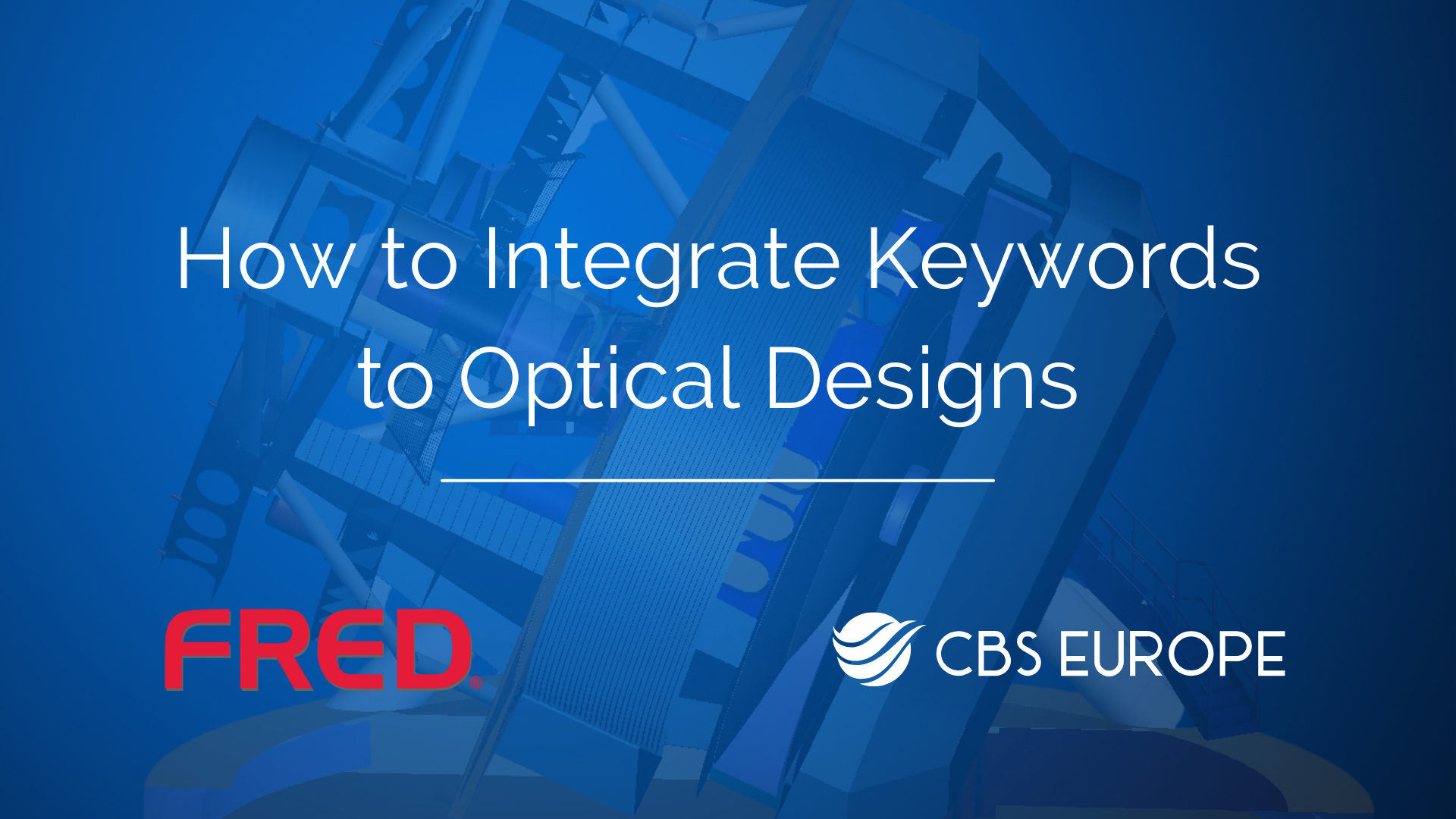
Guide on How to Integrate Keywords to Optical Designs using FRED
Integrating keywords into optical designs can streamline the process of applying properties to multiple components simultaneously. Here's how to do it:
Identify Components:
Create a Keyword:
2. Navigate to the "Keywords" folder in FRED. Right-click and select "Add Keyword." Rename the keyword to something descriptive, such as "lens element."
Assign Keyword to Components:
3. Select all the components (e.g., lenses) to which you want to apply the keyword. Hold Ctrl while selecting to choose multiple components simultaneously. Right-click on the keyword you created and choose "Assign to Highlighted Items."
Apply Properties:
4. With the keyword assigned to the components, you can now easily apply properties to all of them at once. For instance, if you want all lenses to have a specific coating type, simply drag and drop the desired coating onto the keyword in the folder.
Verify Application:
5. Open the surface properties of one of the components to ensure that the desired properties, such as the coating type, have been applied. You should see the properties reflected for all components with the assigned keyword.
By integrating keywords into your optical designs, you can efficiently apply properties to multiple components simultaneously, saving time and ensuring consistency across your design.
If you encounter any issues or have further questions, don't hesitate to contact our support team at support@cbseu.com.
