Blog


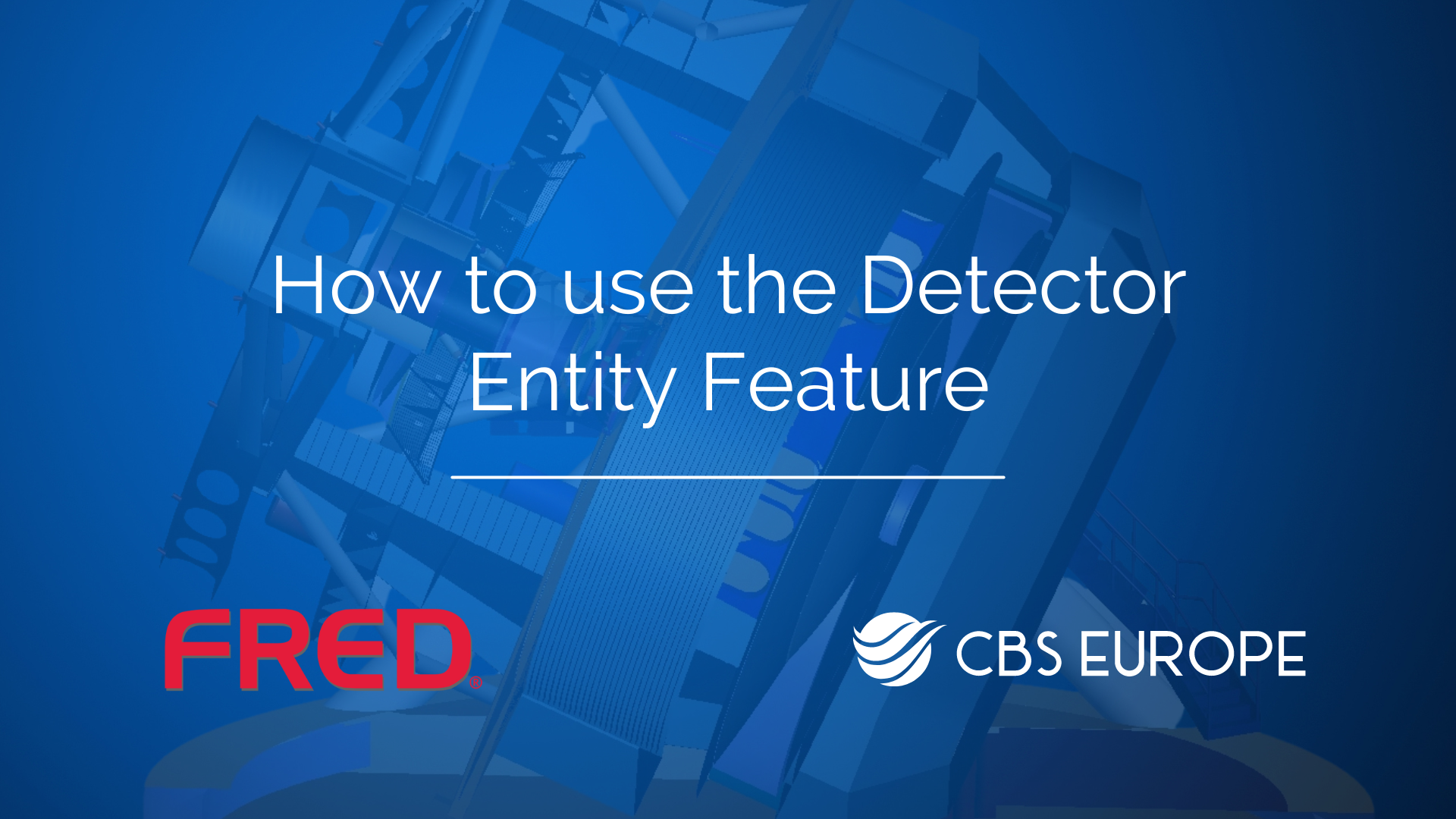
Guide on How to Use the Detector Entity in FRED
Let's dive into using the detector entity in FRED with these step-by-step instructions:
- Begin by selecting "New Document".
- Right-click on the Optical Sources folder.
- Mouse over "Create New Source Primitive".
- Select "Point Source Incoherent".
- Keep all settings default and click "OK".
- The optical source is now visible in the 3D view.
2. Creating Plane Element:
- Right-click on the Geometry folder.
- Mouse over "Create Element Primitive".
- Select "Plane".
- Leave all settings default.
- Right-click and append a shift of five along the z-direction.
- Click "OK".
- Clicking the "View All" button allows seeing both the plane and the optical source.
3. Creating Detector Entity:
- Right-click on the Analysis folder.
- Mouse over "New Detector Entity".
- Select "Plane".
- Apply a shift of three along the z-direction.
- Move on to the parameters.
- Choose to calculate irradiance during the ray trace.
- Set "Absorb Ray" to false.
- Click "OK".
- The detector entity and plane are now visible along the z-axis.
4. Running Ray Trace:
- Simply run a ray trace to observe the detector entity's behavior.
By following these steps, you can effectively utilize the detector entity in FRED to analyze optical systems. Experiment with different setups to gain deeper insights into your optical designs. If you have more specific questions regarding this process, feel free to reach out to our support email support@cbseu.com for assistance.
